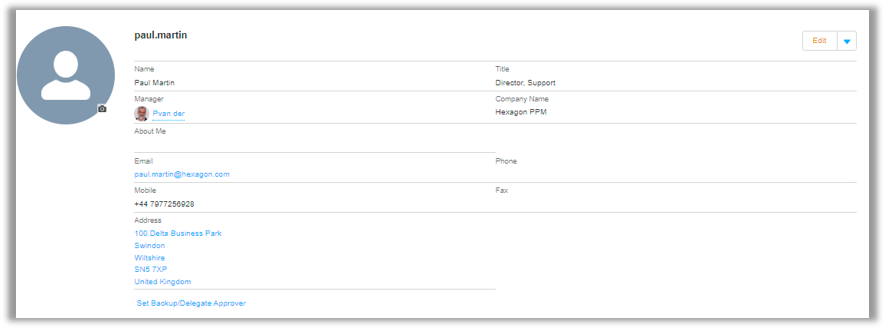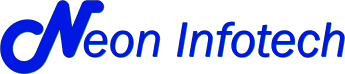Table of Content
- Smart Community:
- Why Smart Community?
- Software Maintenance: What’s covered?
- Smart Community: Requesting access
- Smart Community: Dashboard
- Smart Community: Cases
- Smart Community: Customer Survey
- Smart Community: Ideas
- Smart Community: Ideas Overview
- Smart Community: Documentations
- Smart Community: Downloads
- Smart Community: Support Forums
- Smart Community: Compatibility Matrix
- Smart Community: Product Lifecycle
- Smart Community: Product Roadmaps
- Smart Community: Hexagon University
- Smart Community: Subscriptions
- Smart Community: LICENSING
- Smart Community: Self-service License Management
- Smart Community: Decryption of Licensee Details
- Smart Community: PROFILE
Smart Community
- Maintenance customers who use Hexagon Asset Lifecycle Intelligence (ALI) software products receive technical support via Smart Community.
- Smart Community is available worldwide to all customers who purchase maintenance in conjunction with software either direct from Hexagon ALI or from one of its reseller partners.

Why Smart Community?
Fair service for everyone

Software Maintenance: What’s covered?

Smart Community: Requesting access


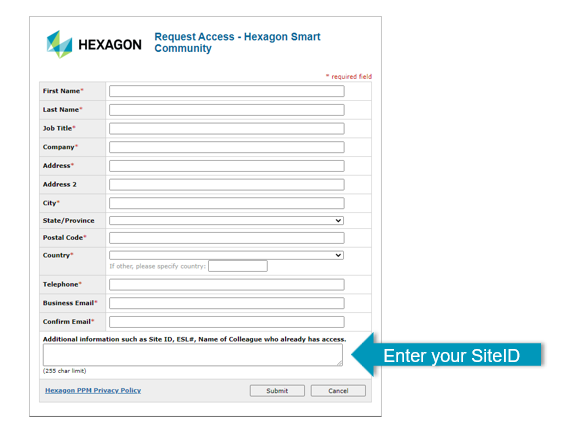
Smart Community: Dashboard
- Displays your support activity graphically
- Filter your data based on
- Priority
- Opened Date
- Support Product
- Status (Owned By)
- ‘View Report’ allows you to drill down to see more detail
- See clearly which cases are linked to Ideas, or under development
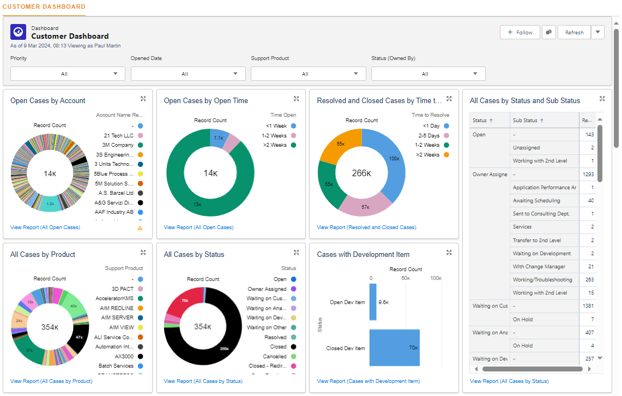
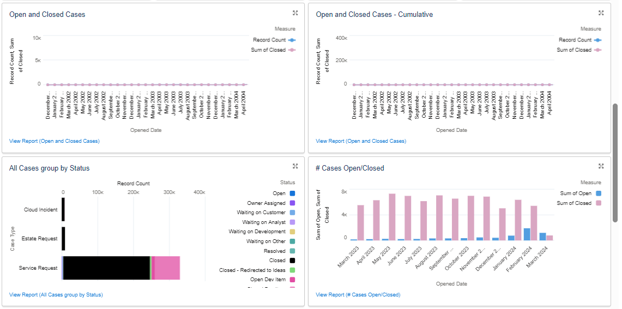
Smart Community: Cases
- Create a support case for your problem/issue
- Keep track and review progress with your issue and respond to queries raised by the assigned analyst
- Searchable knowledgebase
- 365 / 24/7 access
- Escalation to management

1.Click on CASES
2.Select your name from the Contact list
3.Select your company from the Account list
4.Select Product e.g. CAESAR II
5.Browse the Knowledge base
6.If no answer is available here, enter a Subject and Description, then click Next to create a new support case
7.Pick as appropriate from the list
8.Pick as appropriate from the list
9.Complete form as appropriate
10.Specify contact emails (optional)
11.Upload your data to the case needed to reproduce your issue

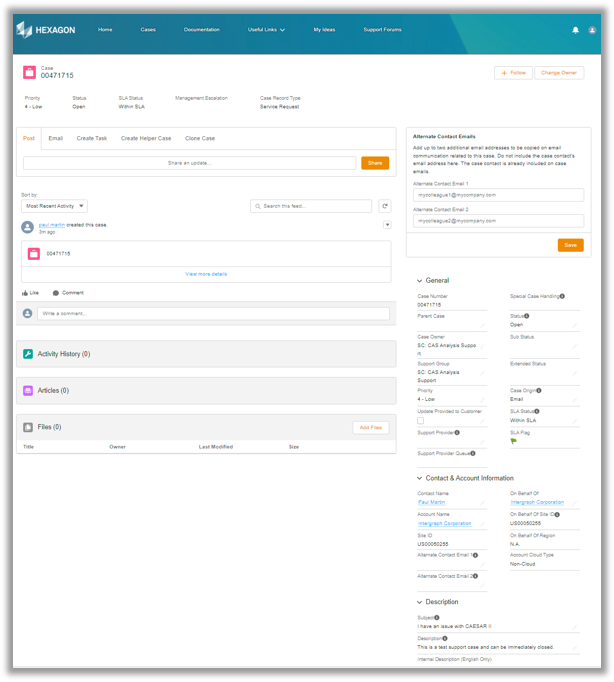
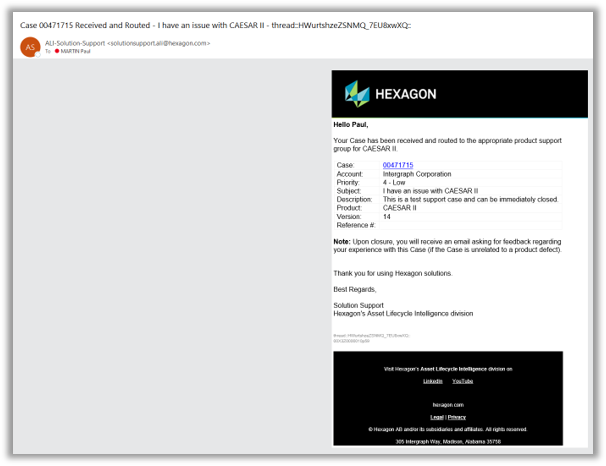
We recommend that you enter all your updates via the case inside Smart Community.
If you reply by email – ALWAYS use Replay All in your email client; this ensures your updates are included in the support case, otherwise the chain in communication breaks and it may cause a delay in answering your question.

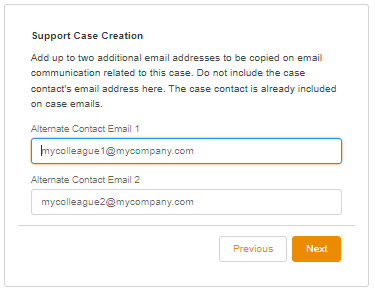



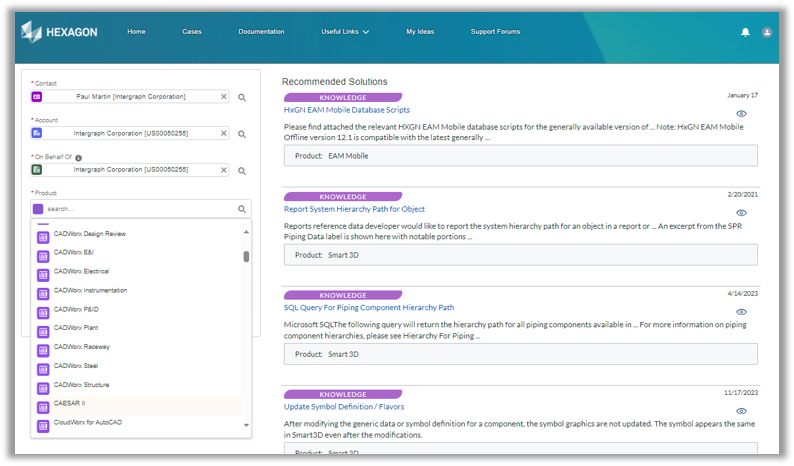


Smart Community: Customer Survey
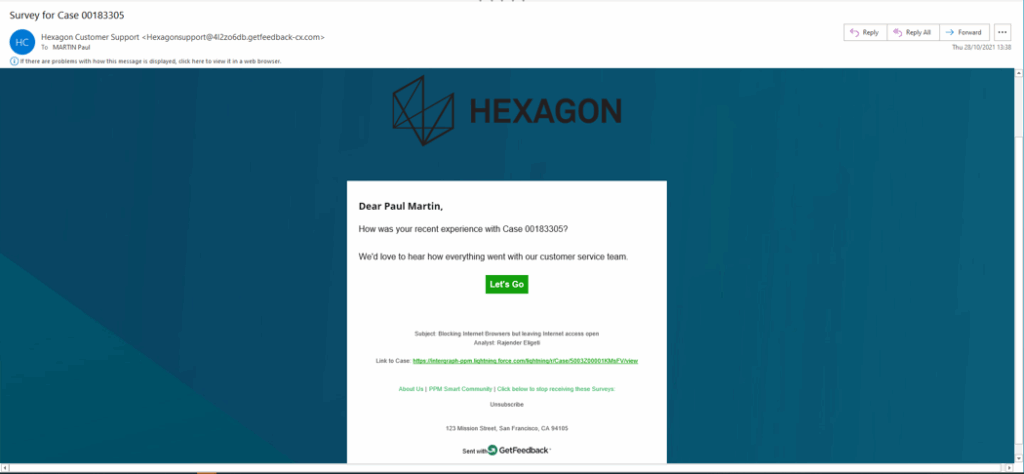
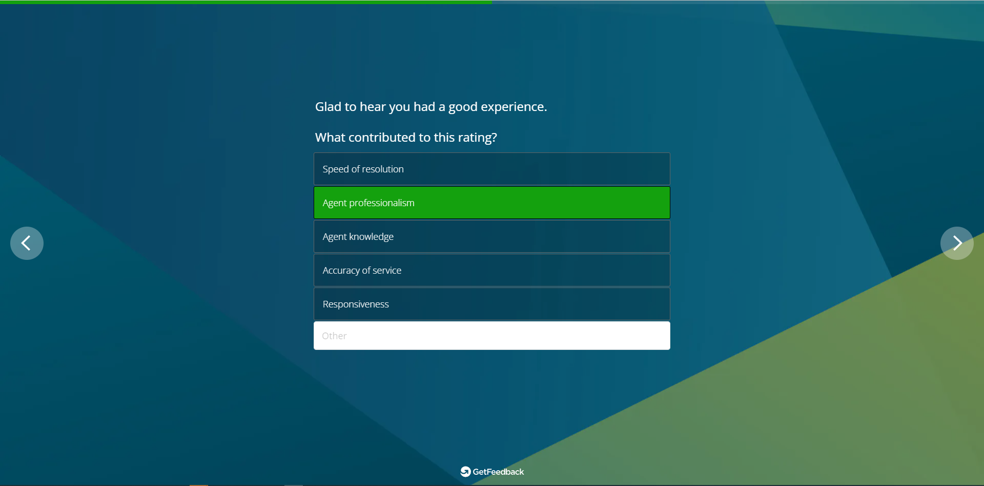

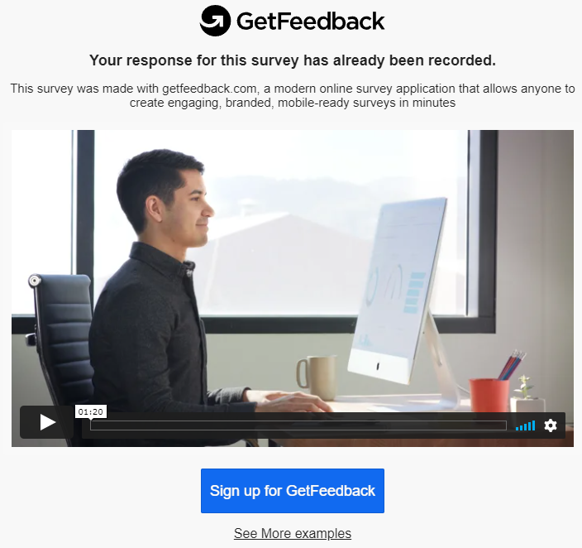

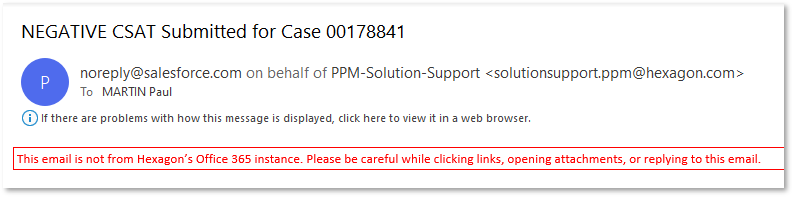
Smart Community: Ideas



Smart Community: Ideas Overview
Tool for capturing the continuous cycle of ideas, feedback, and requests to help Hexagon improve its products:
- Central location
- Scoring for Prioritization
- Voting to show market opinion
- Commenting to provide feedback

Smart Community: Documentations
1.Click on DOCUMENTATION
2.Select product e.g. CAESAR II from the product list
3.Select a product version
4.Search based on keywords

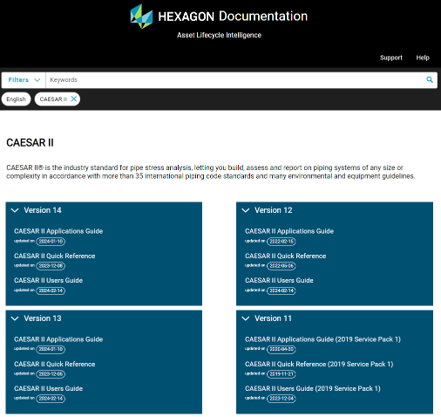

Smart Community: Downloads
1.Click on DOWNLOADS
2.Select product e.g. CAESAR II from the product list
3.Click on Service Packs and Fixes
4.Download the latest Service Pack and/or Hotfix
Step: 1
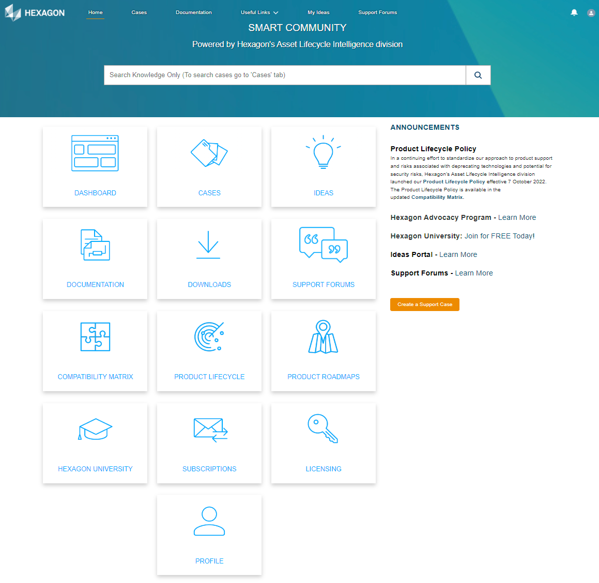

Maintenance customers should contact their local Hexagon sales office (or reseller) to request major / minor software upgrades.
Step: 2
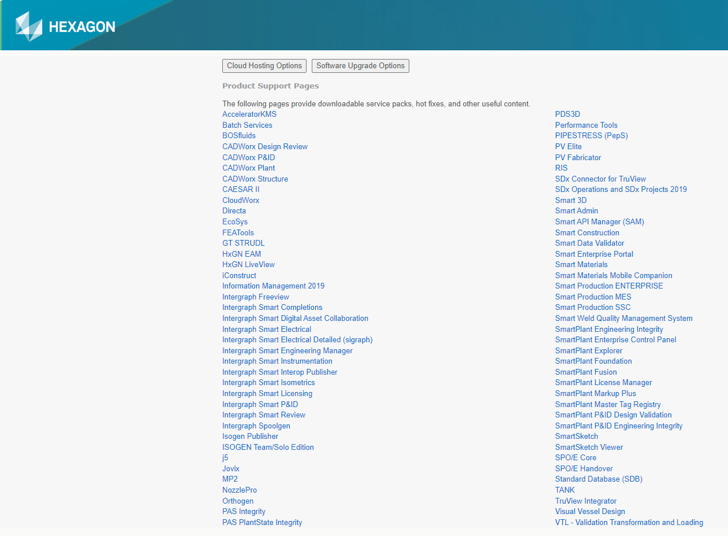
Step: 3
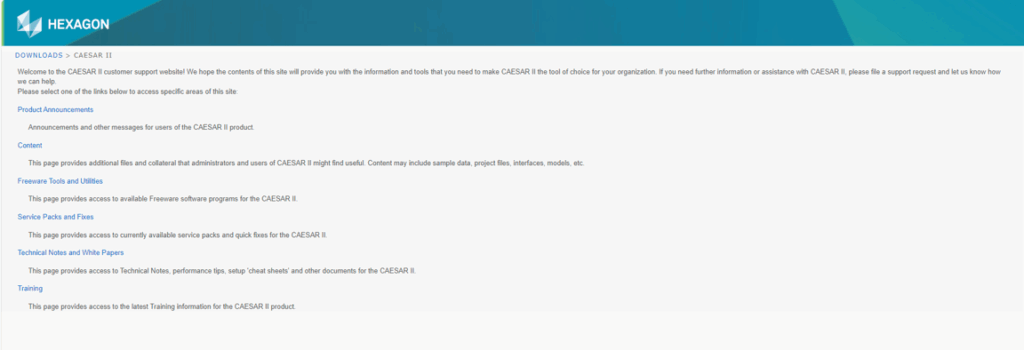
Step: 4

Smart Community: Support Forums
1.Click on SUPPORT FORUMS
2.Click on product e.g. CAESAR II to enter its forum
3.Search for answers to your questions
4.Add a question
Step: 1

Step: 2

Step: 3 & 4

Smart Community: Compatibility Matrix
1.Click on COMPATIBILITY MATRIX
2.Pick from the list e.g. Product Search
3.Enter product e.g. CAESAR II
4.Review supported hardware and software

Step: 1

Step: 2, 3 & 4

Smart Community: Product Lifecycle
1.Click on PRODUCT LIFECYCLE
2.Enter product e.g. CAESAR II
3.Review policy table
4.Review policy document

Step: 1
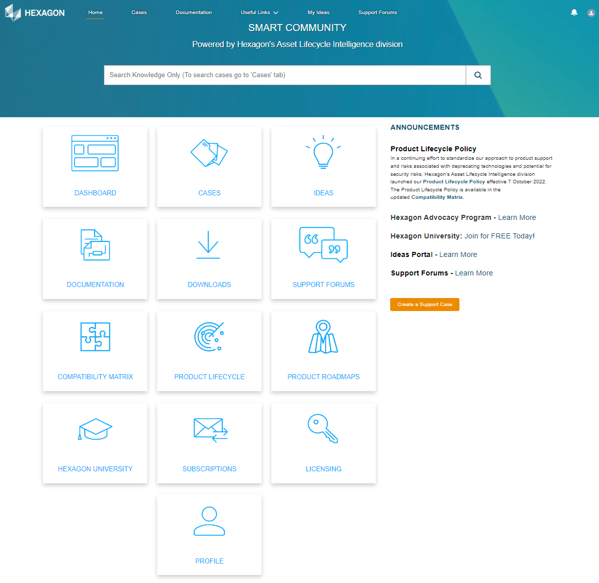
Smart Community: Product Roadmaps
1.Click on PRODUCT ROADMAPS
2.Select product e.g. CAESAR II
3.Review roadmap
Step: 1
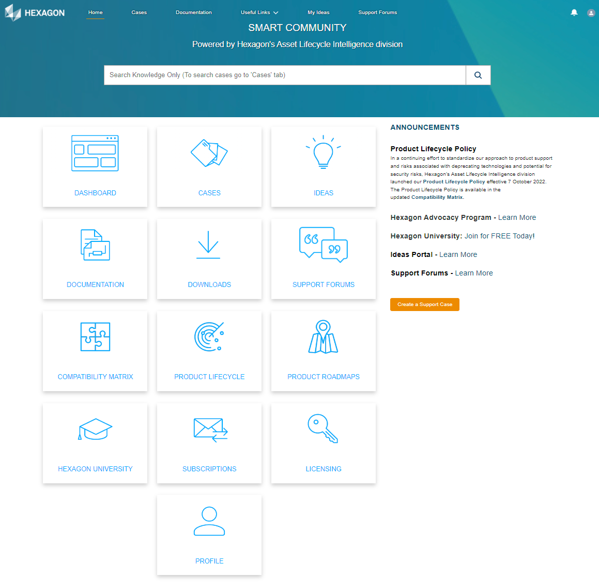
Step: 2

Step: 3

Smart Community: Hexagon University
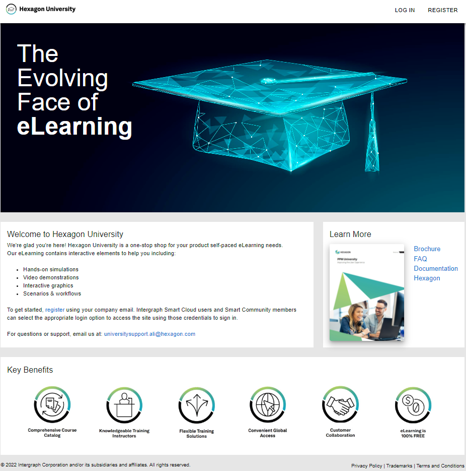

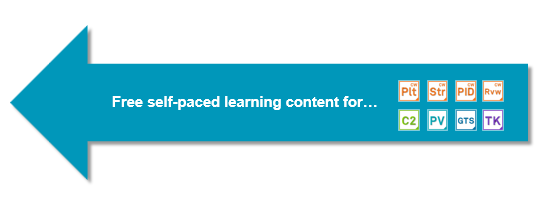
Smart Community: Subscriptions
1.Click on SUBSCRIPTIONS
2.Select Notification Type(s)
3.Select Product(s)
Subscribe to be notified about new software upgrades (Major, Minor, Service Packs & Hotfixes) and to receive other product-related updates
Step: 1
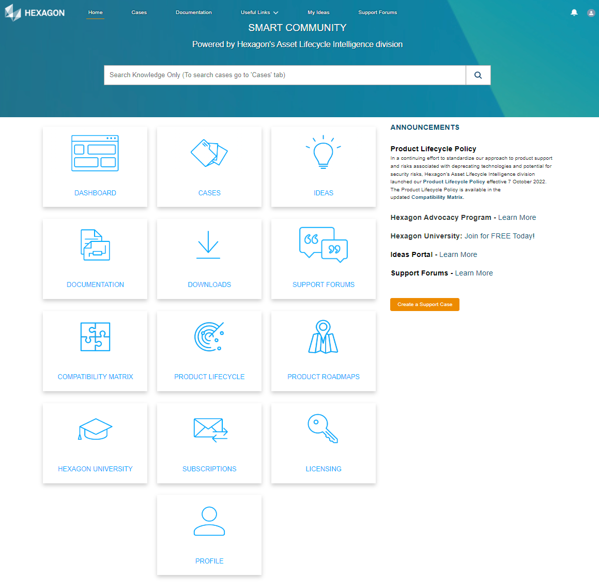
Step: 2 & 3
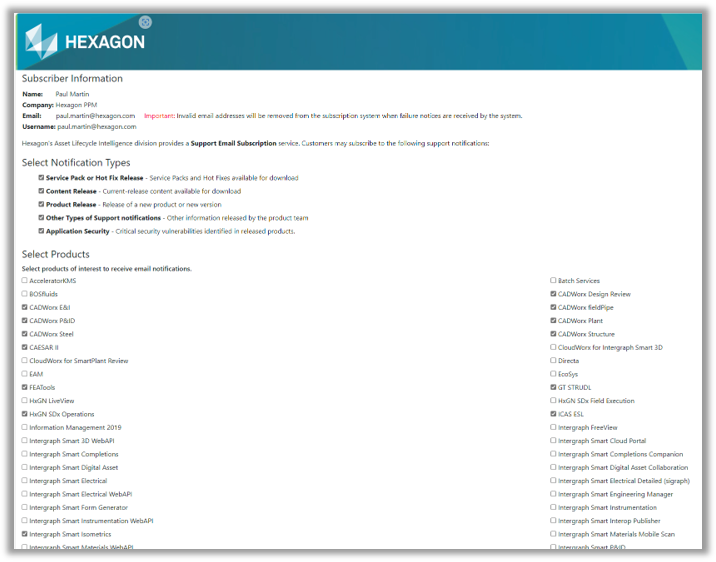
Smart Community: LICENSING
1.Click on LICENSING
2.Takes you to the Intergraph Smart Licensing Portal home page

Step: 1
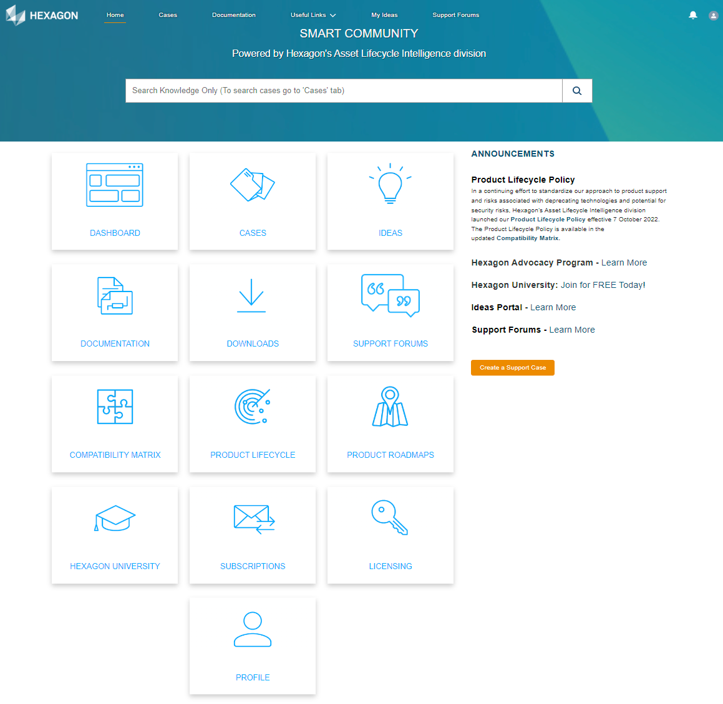
Smart Community: Self-service License Management
- For IT administrator and license manager use
- View your perpetual and lease licence details
- Create configurations to deploy licenses as you need to throughout your organisation, or for project use
- View and report on license usage
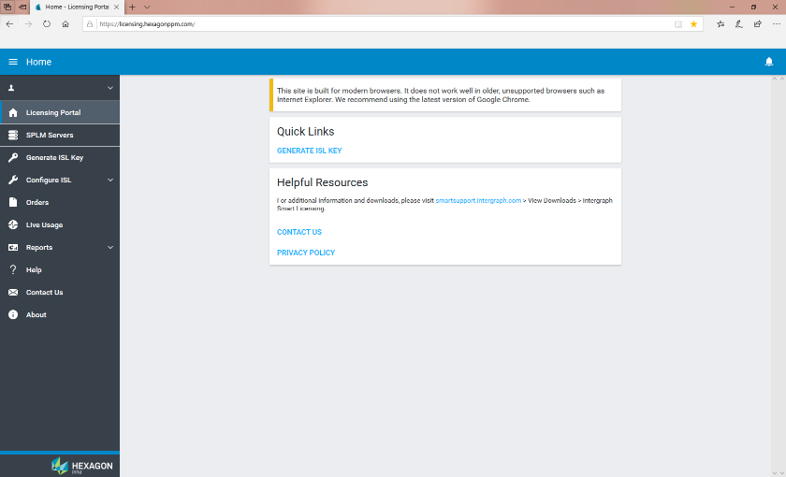
Extend annual licence expiry:
Although customers may have purchased perpetual licenses, Hexagon ALI’s policy is to expire licenses annually.
This means license configurations in the cloud must have their expiry extended by a further year prior to the next expiry date being reached, otherwise users will be unable to start the software when the expiry date is reached.
By requesting access to the Licensing Portal, IT administrators / license managers take on responsibility for ensuring that their licenses do not expire.
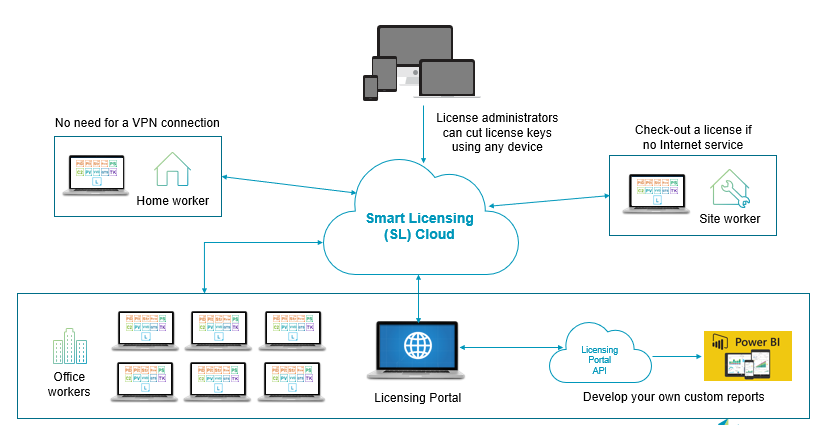
Smart Community: Decryption of Licensee Details


Smart Community: PROFILE
1.Click on PROFILE
2.Displays your data